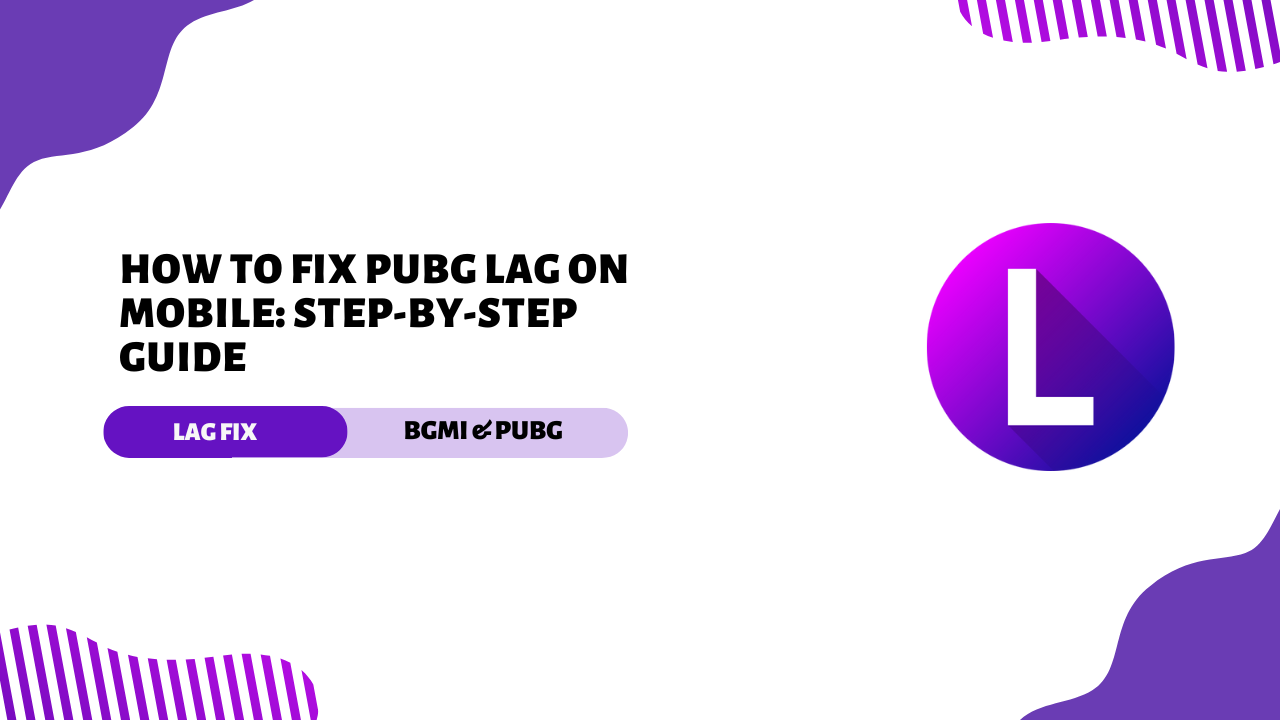Are you tired of lags while playing PUBG Mobile? Sudden game freezes, action lags, or graphics degradation can ruin the thrill of the game. Whether you’re in a heated battle or just exploring the map, lag can be a huge annoyance. But don’t worry—fixing PUBG lag on your mobile device is easier than you think!
In this step-by-step guide, we’ll show you simple and effective solutions to eliminate lag and boost your gameplay performance. From optimizing your device settings to improving your internet connection, we’ve got you covered. Say goodbye to frustrating lags and enjoy smooth, uninterrupted gaming.
Let’s get started and get your PUBG Mobile experience back on track!
Why does PUBG lag on mobile?
Before we get to the solutions, let’s understand why PUBG Mobile lags. Knowing the root cause can help you deal with the problem more effectively.
- Poor internet connection: A weak or unstable internet connection is one of the most common causes of lag. PUBG Mobile requires a stable connection to run smoothly, and even the slightest lag can ruin your gameplay.
- Old device specifications: If your phone is old or doesn’t meet the game’s requirements, you’re likely to experience lag. PUBG is a graphics-heavy game, and older devices may struggle to run it.
- Overheating issues: Playing for long periods of time can cause your phone to overheat, causing performance issues and lag. Overheating can slow down your device’s CPU, which can cause the game to run slower.
- Background apps consume resources: If there are too many apps running in the background, they can eat up your phone’s RAM and processing power, leaving less space for PUBG.
- The game settings are too high for your device: Sometimes, the game’s graphics and frame rate settings are too high for your device, causing lag in the game.
Step-by-step guide to fix PUBG lag on mobile
Now that you know the causes, let’s move on to the solutions. Follow these steps to fix PUBG lag on your mobile device.
Step 1: Check your internet connection
A stable internet connection is crucial for lag-free gameplay. Here’s how to check if your connection is okay.
Use Wi-Fi instead of mobile data
Wi-Fi is generally more stable than mobile data. If possible, switch to a Wi-Fi connection before playing.
Check your internet speed
Use an app like Speedtest to check your internet speed. For PUBG Mobile, you need at least 2-3 Mbps for smooth gameplay.
Switch to a stable network
If your current network is unstable, try switching to another Wi-Fi network or mobile data provider.
Step 2: Update PUBG Mobile and your device
Outdated software can cause compatibility issues and lag. Make sure both the game and your phone are up to date.
Update the game
Go to your app store (Google Play Store or Apple App Store) and look for PUBG Mobile updates. Install any available updates.
Update your phone’s operating system
Check for system updates in your phone’s settings. Installing the latest OS can improve performance and fix bugs.
Step 3: Clear cache and free up storage
A cluttered phone can slow down PUBG. Clearing the cache and freeing up storage can help.
Clear PUBG cache
Go to your phone’s settings, find PUBG Mobile and clear its cache. This will remove temporary files that might be causing the lag.
Delete unnecessary files
Delete unused apps, photos, and videos to free up storage space. A phone with more free space runs faster.
Step 4: Adjust in-game settings
Lowering the game’s graphics and frame rate can reduce lag significantly.
Lower the graphics and frame rate
Go to PUBG’s settings and set the graphics to “Smooth” and the frame rate to “Medium” or “Low”. This reduces the load on your device.
Disable anti-aliasing and shadows
Turn off advanced settings like anti-aliasing and shadows. These features are resource-intensive and can cause lag on low-end devices.
Step 5: Close background apps
Background apps can consume valuable resources. Closing them can free up RAM and improve performance.
Use a built-in phone cleaner tool
Many phones have built-in cleaner tools that can close background apps with a single tap.
Close apps manually
If your phone doesn’t have a cleaner tool, close apps manually by swiping them off from the recent apps menu.
Step 6: Prevent overheating
Overheating can slow down your phone and cause lag. Here’s how to keep your device cool.
Avoid playing while charging
Playing games while charging can cause your phone to overheat. Try to play only when your phone is fully charged.
Use a cooling fan or pad
If your phone overheats, consider using a cooling fan or pad to keep the temperature down.
Advanced tips to reduce PUBG lag
If the above steps don’t resolve the issue, try these advanced tips.
- Use game booster apps: Game booster apps optimize your phone’s performance for gaming. They can help reduce lag and improve gameplay.
- Enable GPU optimization: Some phones have a GPU optimization feature in their settings. Enabling it can improve graphics performance.
- Reinstall PUBG Mobile: If all other solutions fail, try uninstalling and reinstalling PUBG Mobile. This may fix any corrupted files causing the lag.
Check your device’s temperature
Overheating issues
If your device gets too hot, it may start slowing down performance to cool down – just like you slow down on a hot day. Overheating can cause lag and even damage your phone in the long run.
Tips to keep your device cool
- Remove any bulky cases that trap heat.
- Play in a cool environment.
- Avoid playing while charging the phone.
- Take short breaks during long gaming sessions to let your device cool down.
Keeping your device cool ensures that it runs at peak performance.
Upgrade your device (if possible)
Minimum requirements for PUBG Mobile
Sometimes, despite all efforts, your device may not be up to the task. PUBG Mobile recommends at least the following:
Android:
- Android 5.1.1 or above.
- At least 2 GB of RAM.
iOS:
- iOS 9 or later.
- Compatible with iPhone 5s and newer models.
Newer device considerations
If upgrading is an option, look for:
- Faster processor.
- More RAM (4 GB or more).
- Better GPU to handle graphics.
- More battery capacity.
Upgrading can improve not just your gaming but your overall mobile experience.
Use a game booster app
Benefits of game booster apps
Game booster apps optimize your device by freeing up RAM and shutting down background processes. They’re like a personal trainer for your phone, getting it ready for gaming sessions.
Popular game booster apps to try
- Game Booster by BGNmobi
- Gaming Mode by ZipoApps
- Speed Booster by BoostUp
Always download apps from reputable sources like the Google Play Store or App Store.
Conclusion
Lag issues in PUBG Mobile can be a huge problem, but they don’t have to be permanent. By following these steps, you can troubleshoot and fix lag issues, leading to a better gaming experience. Whether it’s adjusting your graphics settings, closing background apps, or upgrading your device, every fix gets you one step closer to victory.
Now, gear up and jump back into the battlefield—chicken dinners await you!
Follow Us On Our Telegram Channel to get the latest post updates daily.
Thank you!